BNHC Schedule Help
| Welcome to the BNHC Field Hire Booking Help page. | Back |
We believe you will find it much easier to navigate within the new BNHC Field Hire Booking Schedule (Skedda) than before using the previous spreadsheet based system. Nevertheless, it can be easy enough to miss something in a new system that you have just started to use. Here is some information, screenshots and tips to help you find your way around.
SPACES
It is important to know that the fields and parts of the fields are referred to as "spaces" within skedda. The fractions of the field that can be booked, for example half-fields and a quarter-fields are known as 'spaces' too.
Spaces will often share the same physical area. For example, within a single Hockey field, the quarters, halves and the full field itself are all part of the same area. Each one of these are known as a 'space' in its own right. Therefore each field contains seven (7) spaces, i.e. 4 x quarters plus 2 x halves plus the full field equals 7.
It may seem a little complicated however Skedda calls this arrangement 'shared spaces' and takes care of them for us. For example, if a quarter-field space is already booked, then the schedule will show that:
- the whole field space can no longer be booked (greyed out);
- the half-field space that the quarter-field space is a part of is no longer bookable (greyed out);
- the other half-field space is bookable as are its quarter-field spaces;
- the other quarter-field space of the half-field space in which the already booked quarter-field space is, is also bookable.
Skedda takes care of all of this and when you see it in action it all make sense and you don't need to worry about working it out yourself.
INLINE HELP
Most of the framework and content can be tapped/clicked on and Skedda is full of tooltips. On your desktop simply point your mouse at anything without tapping to see the tooltip.
If you see a ⓘ - a lower case 'I' within a circle, tapping this will provide more information relative to its location.
CONTROL RIBBON
For the most part you will use the ribbon at the top of the window to navigate back and forth within the schedule. Here is a graphic showing the controls in the top-left hand corner. These are all about views and dates.
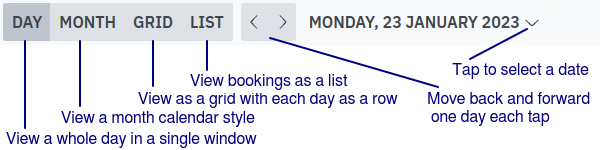
Here is a graphic showing the controls in the top-right hand corner. These allow you to change the focus of your view of the schedule to a particular space.
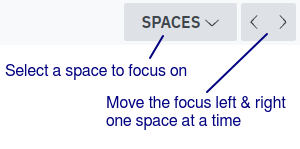
AVAILABILITY & BOOKING
Apart from simply looking at whether or not a space and particular times are available based on whether on it is greyed out, you can also rest your mouse on a starting time within a space. It will show as a green block if it is available, and as red block if it is not.
We have not enable 'self-booking', at least for now. Therefore from a hirer's pespective the process of of making a booking remains fundamentally the same as it was with the spreadsheet. To make a booking or related enquiry please use the form provided under BNHC Field Hire =>> BNHC Hire Enquiry form (preferred). The basic process is:
- Using the BNHC Schedule, check that the 'space' and the time that you wish to book is available;
- With the details of what you wish to book navigate to the BNHC Hire Enquiry form;
- Complete and submit the form;
- When your booking has been received you may receive an email to the email address your entered advising of any issues;
- Once your booking has been confirmed and entered into the schedule you will receive an email confirming this;
- Shortly after a Tax Invoice will be generated by BHMG and will be sent to the email address that BHMG has on record.
Hire Agreement forms, the User Manual and the BHMG Rules documents can be found under Docs & Forms.
The above covers the basics of the user interface as it currently stands.
KimCR
| Back | BHMG Inc E.&O.E. |